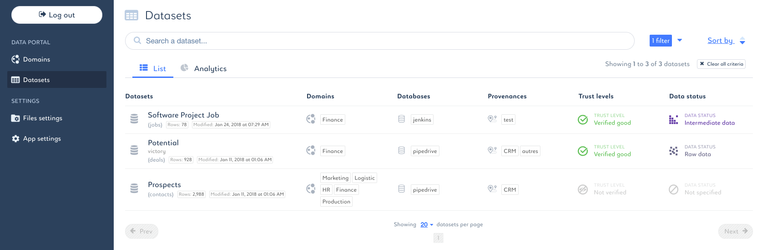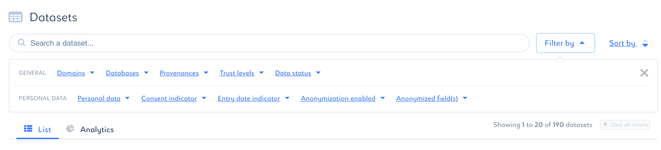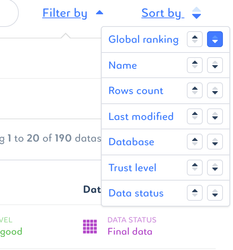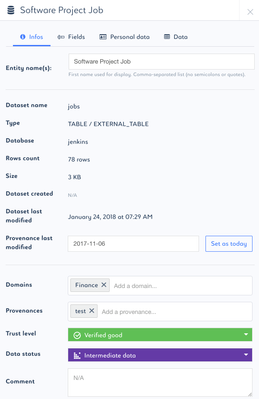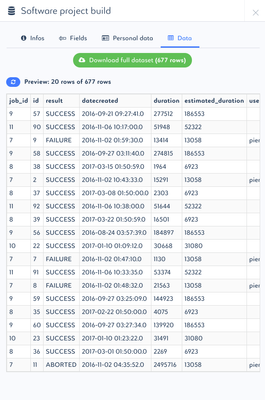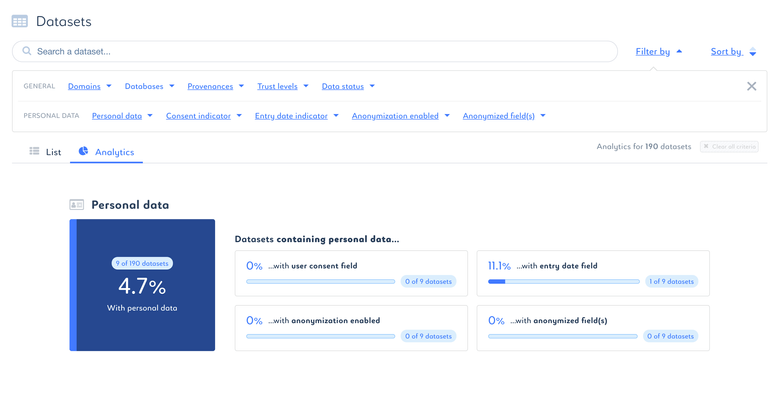/
Explore the data lake
Explore the data lake
Access your list of datasets
- Click on the Datasets tab to access your datasets
Navigate your list of datasets
- Search for specific datasets by typing their name in the search bar
2. Filter datasets by:
- General criterias: domain names, provenances, databases, trust levels, data status
- Personal data criterias: containing personal data, consent indicator, anonymization enabled, anonymization fields
3. Sort datasets by:
- Global ranking, name, row count, last modified, database, data trust, data status
Access your dataset overview
- Within the list of datasets, click on your dataset
- Check your dataset attributes:
- Name
- Type
- Directory
- Row count
- Size
- Date of creation
- Date of last modification
- Date of provenance last modification
Preview datasets
- Within the dataset overview, navigate to the Data tab
- Navigate through a 20 rows preview of your dataset
- Download your full dataset for further exploration
Monitor personal data within your datasets
- Navigate to the Analytics tab within the Datasets portal
- Monitor the proportion of datasets containing personal data, user consent fields, anonymization enabled, entry date fields and anonymized fields.
- Click on statistics to reach the corresponding datasets
- Customize your dashboard:
- Get analytics for all datasets within your data lake
- Filter datasets by general and personal data criterias