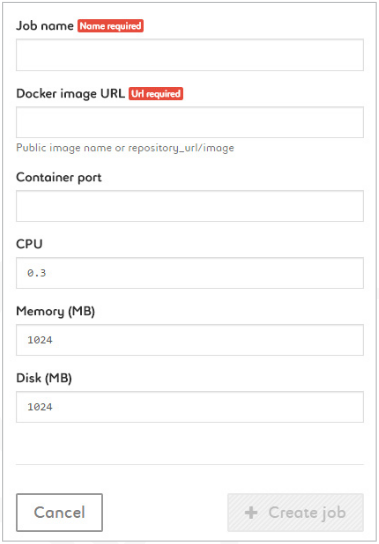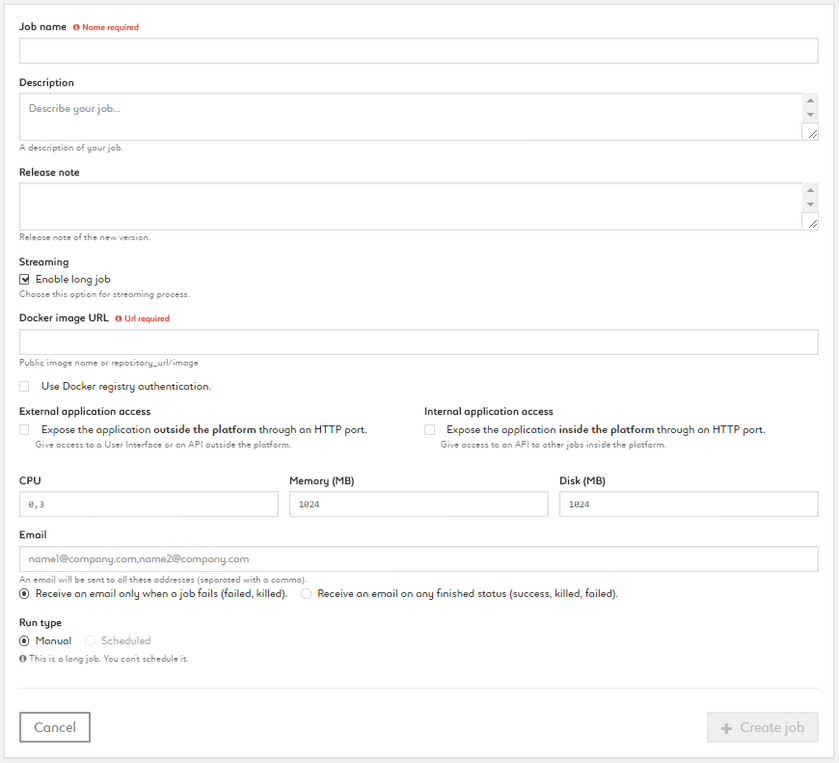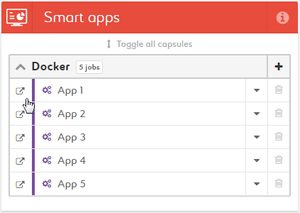...
- Name your job
- Type the Docker image URL (only public Docker images are available)
- Enter a container port (HTTP(s) only, TCP/UDP not supported)
- Set your CPU, memory and disk settings depending on your app/Docker image
Option " Streaming" / "Enable Long Job"
This option is checked by default, because by nature, applications are long jobs. This option allow Saagie to restart the container if something goes wrong.
Option Internal and external Application access
This 2 options allow to expose an open port of your container. Usually a HTTP port for a web page and/or an API.
Internal means it's only open for the network of the platform, usually a microservice which expose an API for other microservices or applications. The DNS is only internal and when a client go through the open HTTP url it's NOT going through central Saagie Authentication.
External means it's only open for the network outside the platform (in cloud the internet, in appliance your information system), usually an application or an API which is exposed to users or external applications.. The DNS is only external and when a client go through the open HTTP url it's GOING through central Saagie Authentication only if you check the option "private", in public mode you need to manage yourself the authentication.
Open a smart app
- Click on the "Open in new window" icon next to a smart app